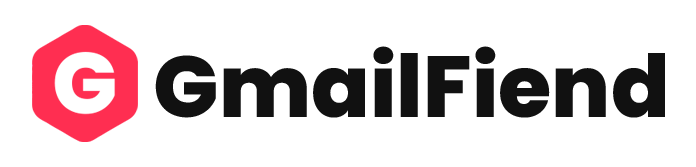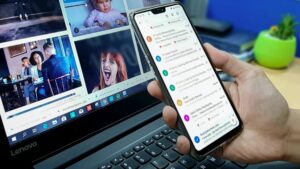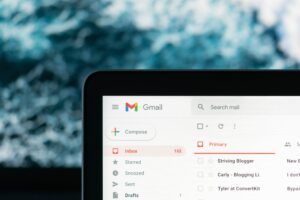Google’s Gmail has been around for a while and is still one of the most popular email services in the world. It is known to be user-friendly and offers many features, including built-in search capabilities.
However, we all know that email attachments can be a nuisance in taking up much space on your phone or computer. This is frustrating, especially when trying to free up storage space on your device. However, Gmail attachments can be easily compressed, making it easier to send attachments with less clutter.
Do not fret because this comprehensive guide will be a blessing in disguise. Learn more now!
What Are Gmail Attachments?
Everyone knows what Gmail is, but what exactly are attachments in Gmail?
Gmail attachments are files that are added to an email message in Gmail. They can be sent or received. Documents, pictures, videos and audio files are among the frequently used attachment types.
Once an attachment is added to an email in Gmail, it gets uploaded onto the servers of Google. After that, the recipient can access it either through a preview image or a link, based on the file type. This can be done by simply clicking on them to download or view the attachment.
Including additional files to a Gmail message is possible by clicking the paperclip symbol in the composition pane and picking the desired files from your PC or Google Drive. This is only if you have synchronized your Gmail and Google Drive. Typically, there is a maximum size limit for email attachments in Gmail, which is 25 MB for most accounts. This can be used for business or personal matters.
Uploading files as attachments in Gmail is an effortless task. Just click on the paperclip symbol when creating a new message or replying, after which the attachment upload window will open. After completing the upload process, the receiver can view, download, or store the attachment on their computer.
However, we are here to talk about deleting attachments and not uploading them. Let’s take a look at how to delete them now!
How To Delete Attachments In Gmail
First, Check How Much Storage Space You Have Left
- Navigate to the Settings gear icon. This should be located on the top right-hand side of your Gmail dashboard.
- Next, find your way to the Accounts and Import tab.
- At the bottom of the page, you will find the Add additional storage section. Here, you will get an idea of the amount of storage you have left.
Find Your Attachments
- If you do not know how to find your attachments, do not worry. Go to the search bar and type “has: attachment”.
- If you want to compress the search, you can alter the attachment size by typing “has: attachment larger: 25MB”. Searching only for attachments over 25MB ensures that only larger files are retrieved. This focused search will assist you in freeing up storage space by allowing you to delete fewer messages.
Choose The Desired Attachments To Delete
Check the box you want to delete on the left side of your emails.

It’s Time To Delete!
- At the top of your screen, click on the trash icon. Alternatively, right-click the attachment and select “Remove” from the context menu. This will delete the attachment from the email, but the actual mail will remain intact. If you want to delete the entire email and its attachments, select the email and click the trash bin icon from the top menu.
- Your messages will be moved to the trash and remain there for 30 days. You can retrieve them back to your inbox during this time, but after the 30-day limit, they will be permanently erased. Thus, you must double-check before deleting any important or valuable email attachments.
The Importance Of Deleting Attachments In Gmail
Saves Storage Space
Attachments can take up significantly large storage space in your Gmail account. You can free up space by deleting attachments you no longer need.
Security And Privacy
Attachments can contain sensitive information you might not want to keep in your Gmail account. Deleting them can help protect your privacy and prevent unauthorised access to your personal or confidential information.
Organisation
If you receive many emails with attachments, deleting old or unnecessary ones can help you stay organised and make it easier to find important emails and other data when needed.
Faster Email Performance
Large attachments can slow down your Gmail performance, making searching for emails or sending messages harder. By deleting large attachments, you can improve the speed and performance of your Gmail account. This is especially important if you run a Gmail business account, as faster email performance will improve efficiency and effectiveness.
Conclusion
Deleting Gmail attachments is a simple process that helps to declutter your inbox and free up storage space.
Furthermore, it helps to maintain a clear and organised Gmail account. It is also easy to do if you follow this comprehensive guide, so go on and get started!
FAQS
Is there a maximum size for Gmail attachments?
Gmail has a limit of 25 MB per file, so anything larger than that must be sent through a different method.
Are Gmail attachments secure?
Gmail uses encryption to keep attachments secure during transmission, but it is still important to be aware and not send sensitive or confidential information through email.
Can you retrieve a Gmail attachment after you have deleted it?
Unfortunately, once you have deleted a Gmail attachment, it is not guaranteed that you can retrieve it. However, there are a few factors that can affect whether or not you can recover the deleted attachment.
If the attachment was deleted recently, you might be able to restore it by accessing the “Trash” folder in your Gmail account. This folder retains deleted emails and attachments for some time, so you can retrieve the attachment from there.
Additionally, if you have enabled the “Undo Send” feature in Gmail, you may be able to recall and recover the email containing the attachment for 30 seconds before it is permanently deleted. Gmail puts your deleted attachments in the bin for 30 days before permanently erasing them. Therefore, ensuring you have saved important attachments to a secure location before deleting them from Gmail is crucial.