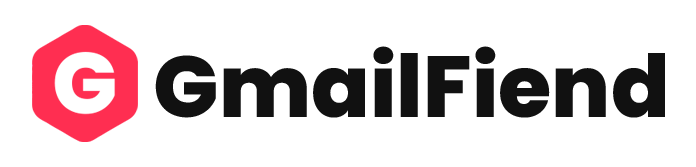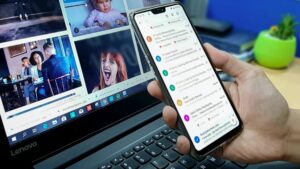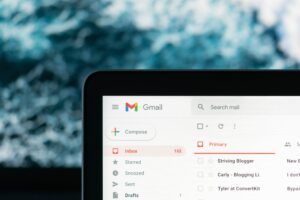Slack is a messaging app that allows you to create channels and private messages. It also allows users to share files, photos, and videos.
One of the best features of Slack is the ability to integrate third-party apps into the platform. In this way, you can create a chat room with your team members and use other apps like Google Hangouts or Trello within that chat room.
Slack for Gmail lets users access their Gmail account from Slack. This application allows you to use the Slack app seamlessly with your Gmail account. This will allow you to get rid of the hassle of switching apps when you need to send an email.
Slack For Gmail is a valuable tool for those who are constantly on the go and need to send emails on the go. It also provides an easy way for people in different time zones or who don’t have time to access their email accounts on their phones or computer daily.
Learn more about how to maximise Slack for the Gmail plugin with this article.
What Is Slack for Gmail?
Slack for Gmail is a plugin that lets you send messages from your Gmail account straight to Slack. It’s an easy way to keep everything in one place and stay organised. This can be helpful when you have a project that requires emailing your team members or when you are trying to manage email within Slack.
Slack combines the best of Google email and Google Drive in one place. With Slack, you can easily create, share, and receive messages in real time with your colleagues and friends. You can create chat rooms or channels that are only visible to certain people, and you can also find files from Google Drive, Gmail, or any other G Suite account directly within Slack.
With the help of Slack, you can get all the information you need from your team members on a single platform. This will prevent miscommunication and will make it easier for everyone to stay on the same page for important matters like deadlines or project milestones.
Read on to learn how to received new emails.
How to Integrate Slack With Gmail?
Setting up your email on Slack is easy. All you need is an email address, a Slack account, and the latest version of the Slack app. Installing Slack for Gmail integration is simple and only requires a few steps:
- Open Google Workspace Marketplace and search for Slack for Gmail Integration.
- Select this application and click Install.
- Give the integration permission and select Continue.
- On the new page, select the email that you wish to use in the integration.
- Select Allow to agree with the access permissions.
- Once the integration is installed, you can now connect to Slack.
- Open Gmail and click on the Slack icon from the toolbar to the right of your inbox.
- Select Connect to Slack.
- Select Allow to agree with the access permissions.
After this, Slack will verify your account. Once verified, you can go to Gmail and refresh your inbox. The Slack icon will be added, and you should be ready to go.
What Can You Do by Integrating Slack With Gmail?
Slack for Gmail Integration will make your email experience more efficient and productive. You can also use it for collaboration with your team members by sending them messages or files through Slack.
If you are a business owner, you can integrate Slack with Gmail as well. You can use this integration to send out announcements, reminders, and other notifications through Slack while your employees work on their computers or mobile devices.
Listed below are some of the essential features of Slack for Gmail Integration:
View Emails as Slack Messages
An email viewing tool lets you view your email inbox from within the Slack application. This app will allow you to see your emails, read unread emails and reply to missed messages in just one click.
It can be used to glance at your inbox, search for specific keywords, or even create a custom report of emails. This tool can also be used in combination with other apps, such as Trello and Asana, which are both free.
Get Slack notifications for new emails in Gmail.
This is where the Slack notifications for new emails come in handy. Gmail has an integration with Slack that allows you to get notifications for new emails in your inbox.
Instead of constantly checking your Gmail for new messages, you can connect it to Slack with this ready-made integration. To get you started right away, we’ve even set up a Slack notification message that includes the sender’s name, email address, and subject line. The preview will give you a quick look at what you have received.
Customise email appearance
With Slack for Gmail Integration, you can add an image and customised name for emails posted to Slack to make them more accessible for people to recognise.
Setup AutoReply
This feature of Slack for Gmail lets you set a custom message to be automatically sent once you get an email. It allows you to send automated-reply for incoming emails and reply during working hours. The messages are usually relatively brief and can be set up to send in your handwriting and even include pictures, but the app also has a range of more extensive options if needed.
Conclusion
With the integration of Slack and Gmail, managing your emails with your team members can now be more accessible. Using this integration, you can chat with your team and instantly share important emails with them. An email has become a more convenient way to distribute content rather than updating social media or making voice calls. The following are some of the best features that this integration offers:
- You can set up auto-replies or quick replies for your emails.
- Slack application has an email viewing tool which allows you to view your emails on the Slack app.
- Get Slack notifications when you have received new emails.
- Customise the appearance of your emails.
FAQ
How do I enable Slack notifications in Gmail?
To enable Slack notifications in Gmail, you must sign in to your Google account. After signing in, go to the top right corner of Gmail and click the cog icon. From here, you can choose “Settings” and then “Notifications.” Finally, choose “Slack” from the list of apps you would like to receive notifications.
If you are not signed into your Google account on Gmail, then you won’t be able to enable Slack notifications on Gmail.
Do you need a Google account for Slack?
The answer is no; you don’t need a Google account to use Slack. You can create your chat room or join one already created without a Google account.
How do I add an external email to a Slack channel?
To invite someone, click on the “+” button in the top left corner of your channel and then select “invite people from external email addresses”. This will bring up a pop-up window where you can enter their email address and click “Invite”.